Introducing Deciphr AI's New AI Assistant (+26 Prompts To Try!)
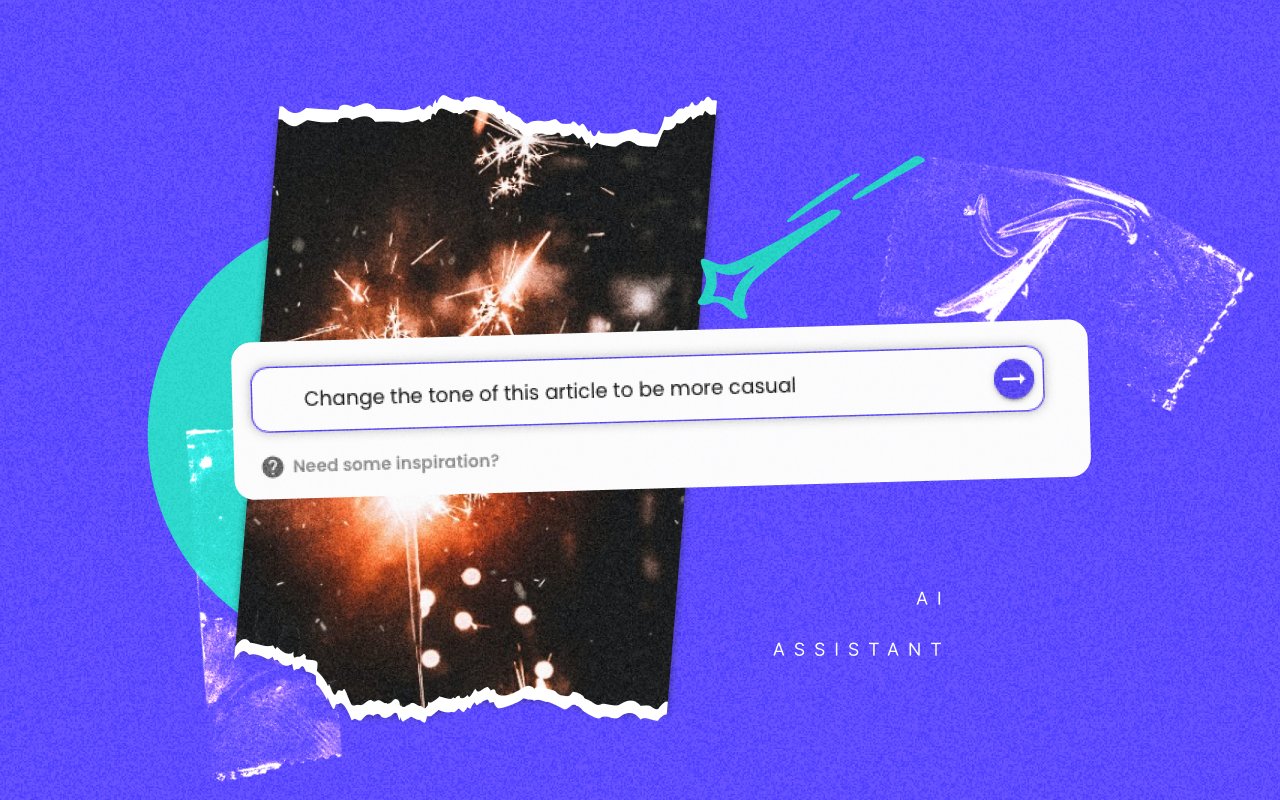
On this page
Back to top
Ever found yourself staring at AI-generated content and wishing you could sprinkle a little more of your unique personality into it?
We know that you're not just about efficient content production. You're about sharing a piece of yourself with your audience, infusing your unique style into everything you produce.
At Deciphr AI, your voice matters, and we’ve heard you loud and clear.
While our platform has always aimed at making your life easier, we recognize that there’s room for more creativity, flexibility, and personalization.
And that's why we're incredibly excited to unveil our new feature, the AI Assistant! This is your partner in tailoring your content to your precise needs, making it resonate even more with your audience.
What's the AI Assistant?
Think of this AI Assistant as a trusty sidekick by your side, helping you mold your content to fit your specific vision.
It's currently available to use in the following content blocks in your content suite:
- Show Notes
- Summary
- Chapter Timestamps
- Article
- Tweet Thread
- Captions
It doesn’t just make minor tweaks. It can make significant changes according to your specifications, enabling your content to truly resonate with your voice.
Yep, you can now regenerate new output in seconds.
Looking to add a sprinkle of humor to your Show Notes? Want to distill the key insights of your podcast into succinct Tweet Threads? Craving to see your personality shine through in your Article? The AI Assistant helps you transform your content from good to great.
This feature is available for Hobbyist, Professional, and Enterprise users.
So, if you've been waiting for a sign to upgrade, you just got one!
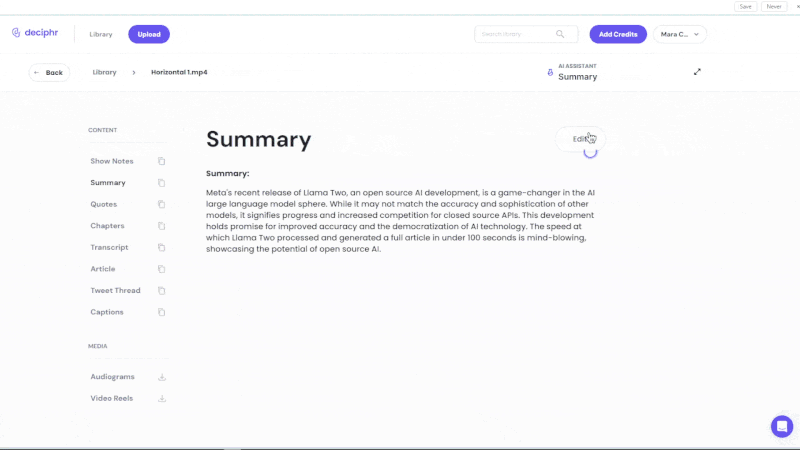
How do I Use the AI Assistant?
Using the AI Assistant is a breeze. Here's how to access it step-by-step:
- Select your Deciphr’d file: Head over to your Library and click on the file you want to revise. This will lead you to the respective content suite.
- Go to the in-app editor: Click on ‘See More’ on any of the content blocks within the Content Suite to access the in-app editor.
- Engage the AI Assistant: On the upper right-hand corner of the editor, click on the ‘AI Assistant’ option. You’ll see a chat bar appear. This will serve as your ‘prompt’ window.
- Start prompting: In the prompt window, instruct the AI Assistant on how you want to revise the content. After hitting the button, the AI Assistant will swiftly get to work.
- Review the new content: In the results window to your right, you'll find the freshly generated content. If it's not quite perfect, no worries! Simply ask the AI Assistant for a new output.
- Apply the changes: Once you're happy with the revised content, simply click the “Copy” button at the bottom of the results window to copy the regenerated content in your clipboard. Or you can click the “Replace Now” button to replace the original version in your library.
26 Prompts To Maximize AI Assistant
Not sure where to start with the AI Assistant? Want to see what it can do or how far it can regenerate something truly on-brand or true to your personality? Don't worry! We've got a list of prompts you should try yourself as you play with it.
Try using it to get the right tone and voice for any platform.
Just like a personal writer, Deciphr AI creates better output if you give it constructive feedback. Let it know how it could change the tone for you better. Play around with the type of tone or voice you want it to have by using the prompts below:
- This [summary/article/etc.] is too [unwanted trait to change]. Rewrite the tone to sound more [casual/formal/playful/professional]
- Rewrite the summary with a conversational voice, as if explaining to a friend.
- Modify the content to have a motivational and uplifting tone
See a typo? Here’s a quick fix for spelling & vocabulary:
- This is written in American English. Rewrite this for British English spelling in the provided text.
- Replace any technical jargon with layman terms in the summary.
- Ensure that all terminologies are consistent with [industry-specific lingo].
- Find and replace all mentions of [misspelling] to [correction]
Want your content to be easier to read?
With Deciphr AI, you get content that’s already structured to be consumable. But if you want to follow a specific format or improve readability, play around with these prompts:
- Rewrite this into a listicle that [target audience] can use for advice with clear subheadings.
- Organize the provided information in a Q&A or FAQ structure.
- Rearrange the content to follow a problem-solution-benefit structure.
You can also use it to calibrate your content to your target audience.
Sometimes the content we create—especially if you’re an expert on the subject matter—can feel like an info dump on others. Or maybe it’s just difficult to make it “relatable” in the traditional sense. With the AI Assistant, you can play around with prompts until you can have a working draft for whatever audience you have in mind.
- Rewrite the content for a [specific demographic, e.g., teenagers, senior citizens, tech professionals].
- Rewrite the summary to cater to a global audience, avoiding regional references.
- Rewrite the text to resonate with [specific job roles, e.g., HR managers, graphic designers].
You can improve readability with the help of the AI Assistant.
Here’s a tip: one of the best ways you can simplify content using the AI Assistant is by instructing it to rewrite or rephrase your content for a specific reading level.
- Rewrite this to be understandable for a [5th-grade] reading level.
- Rewrite this for a postgraduate audience.
- Rewrite this to be easily understood by [non-native English] readers.
Struggling to engage with your audience? Never run out of good CTAs. You can also cut down the amount of time you spend trying to come up with a compelling hook for your intended audience.
- Introduce a compelling CTA at the end of the content, urging readers to [specific action, e.g., subscribe, share, read more].
- Sprinkle engagement hooks throughout the content to retain reader interest.
- Rewrite the conclusion with a thought-provoking question to encourage discussions.
Try it to optimize your copy to rank better on search engines. Just remember to be specific about how and where Deciphr AI can put the keywords into the document.
- Incorporate the keyword '[specific keyword]' naturally into the first paragraph.
- Provide SEO-friendly headings and subheadings for the article on [Topic].
- Optimize the content for search by emphasizing key points on [Topic/Keyword].
One of the ways you can also use the AI Assistant is for screening content that might otherwise be controversial.
- Rewrite this so it’s culturally sensitive and free from any biases.
- Rewrite or rephrase any references to make them universally relatable, avoiding regional specifics.
- Remove or edit potential triggers or controversial statements, and suggest alternatives.
If you've accidentally replaced your output with a version you don't quite love, you can always:
26. Restore back to the original version.
Try It Yourself
There are so many things you can do with our AI Assistant. You don't just get one big button to regenerate again, but a way to truly tailor your Deciphr-ed content into a version that's true to your needs and goals.
If you've already upgraded to our Hobbyist or Professional plan, or you're one of our Enterprise users, hop in your Deciphr library now and see for yourself what it can do. Regenerations are unlimited.
Dive in, experiment, refine, reshape, or even perfect your content with the help of our AI Assistant.
Your content, your way – it really is that simple.
Still on Flexi Free and want the AI Assistant? Visit our plans page to upgrade.