Introducing Deciphr Pages (+3 Tips and Tricks!)
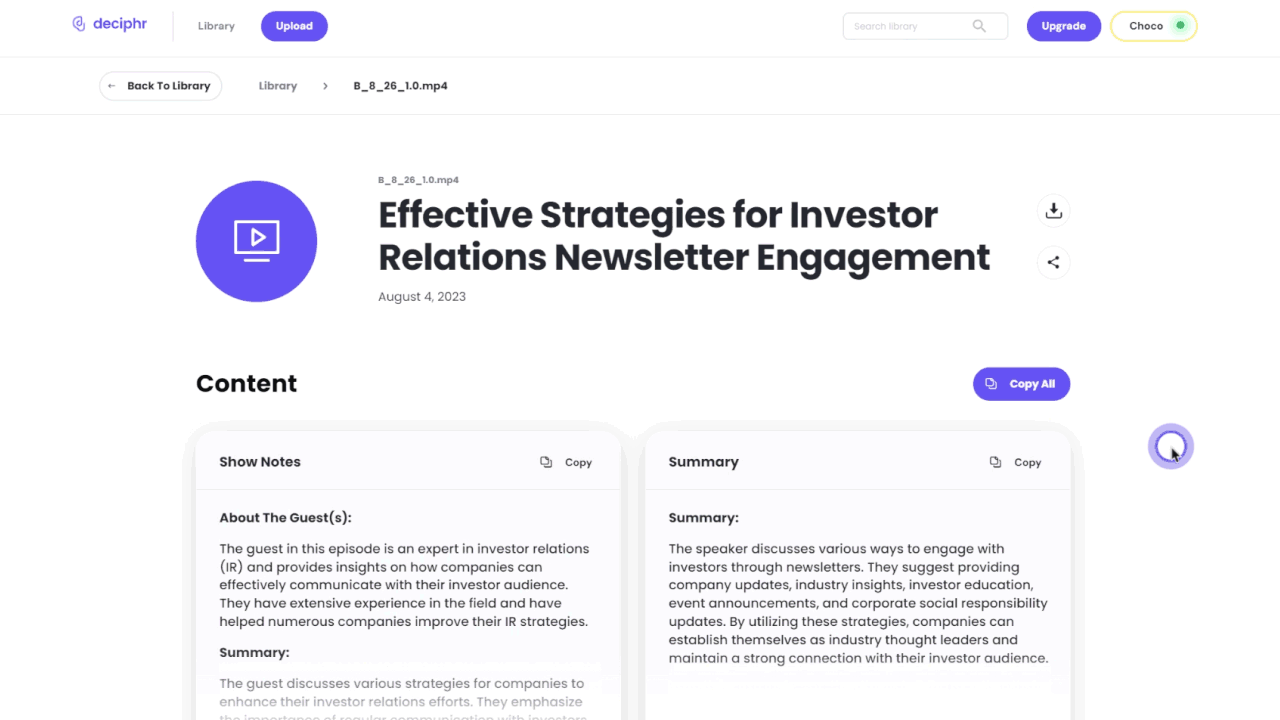
On this page
Back to top
Podcasting can be tough, especially when you're trying to grow your show and make some money from it. That’s why we find ways to make your life easier for you with our new feature: Deciphr Pages!
Struggling to get more listeners? Want sponsors to see how great your podcast is? Deciphr Pages can help your podcast get noticed.
It gives you a neat place to show off your best work. Deciphr Pages lets you do that with easy-to-share highlights. No more toggling between countless tabs and files. You can now share your entire Content Suite on one tidy page!
What are Deciphr Pages?
Deciphr AI provides a complete content suite—Show Notes, Summary, Chapter Timestamps, and so on—at your fingertips. Now, imagine sharing just the parts you want, all in one single, sleek page. That’s Deciphr Pages for you.
How Do I Generate a Deciphr Page?
Creating a Deciphr Page for your file is easy. Just follow these 6 steps.
- Start by uploading your file: Head over to deciphr.ai and sign in. Once you're in, upload your desired file.
- Head to your Library: Here, you'll see your File Cards. Click on the one you're itching to share. (If a Content Block is labeled “Generating Content”, just give it a few minutes. It's getting your content ready for you.)
- Click Share: Look for the Share button perched on the top-right corner of your content suite's title and give it a click.
- Pick what you want to share: Decide on the text and media elements you'd like on your Deciphr Page. It's all about showcasing what matters most to you.
- Generate your shareable link: Once you're all set, hit the Share Content button. This crafts a unique link just for your content.
- See your Deciphr Page: Want to copy your link or sneak a peek at your shiny new Deciphr Page? Click on Copy to grab the link or View Share Page to see your masterpiece in action.
That's it! In just a few steps, you can share your content with the world.
3 Tips to Maximize Deciphr Pages
Gone are the days of tedious editing, sifting through content, and using third-party tools to get your material just right. Deciphr Pages, combined with the AI Assistant, offers a seamless experience.
How many times have you wished for an easier way to present the best parts of your podcast without the mess? Deciphr Pages solve these problems in a snap.
Tip 1: Share a Content Suite with Your Team
Collaboration is key to creating great content. If you’re working with a team or if you want to share content with someone else for feedback or further input, Deciphr Pages is a good way to share show notes, captions, and other content from your Deciphr-generated Content Suite.
Here's how.
- Log into your Deciphr AI account and check your Library.
- Here, you'll see all your Content Suites. Pick the one you want to share.
- Hit the Share button.
- Select the specific text and media content that you want your collaborator to view.
- Click the Share Content button to generate a link, copy it, and send it off to your team, partner, coach—whoever you think needs to see it. They can now easily access the exact content you want them to review.
Tip 2: Choose Only Specific Content to Share
Sometimes, you don’t have to share everything with your audience.
If you just want them to see the Transcript and Chapter Timestamps, instead of the whole deal, Deciphr Pages has you covered.
- Select the Content Suite you want to share.
- Hit the Share button.
- Cherry-pick the content you want to display on your Deciphr Page.
- Click the Share Content button to create a shareable link.
And that’s it: you have a tailored Deciphr Page, ready to be shared with your audience.
Tip 3: Check the Deciphr Page Before Sendout
In most cases, you only have one chance to make a good, strong impression. Want to make sure your Deciphr Page looks perfect before it reaches your audience? It’s easy.
- After selecting your Content Suite and the specific content for your Deciphr Page, click the Share Content button.
- Instead of copying the link right away, select View Share Page.
- You can then preview your Deciphr Page to see what it would look like from the receiver’s end
- If you need to make necessary tweaks, you can go back to your Content Suite and make edits directly.
- After saving your edited content, generate a new shareable link so your Deciphr Page can reflect these changes.
- If you’re happy with your content, you can start sharing your Deciphr Page with anyone you want.
With Deciphr Pages, you can make your content creation, editing, and sharing process as efficient and hassle-free as possible.
Try it Yourself
When it comes to presenting your show in a professional and engaging manner, Deciphr Pages is the secret weapon you didn't know you needed.
But don't just take our word for it. See for yourself how Deciphr Pages simplify and elevate your audience’s experience.
Please note that while Deciphr Pages are available for all plans, sharing Audiograms and Video Reels is limited to paid tiers. Want to take it one step further and share your Audiograms and Video Reels? Consider upgrading your plan.