From Audio to Video: A Guide to Podcast Adaptation for YouTube
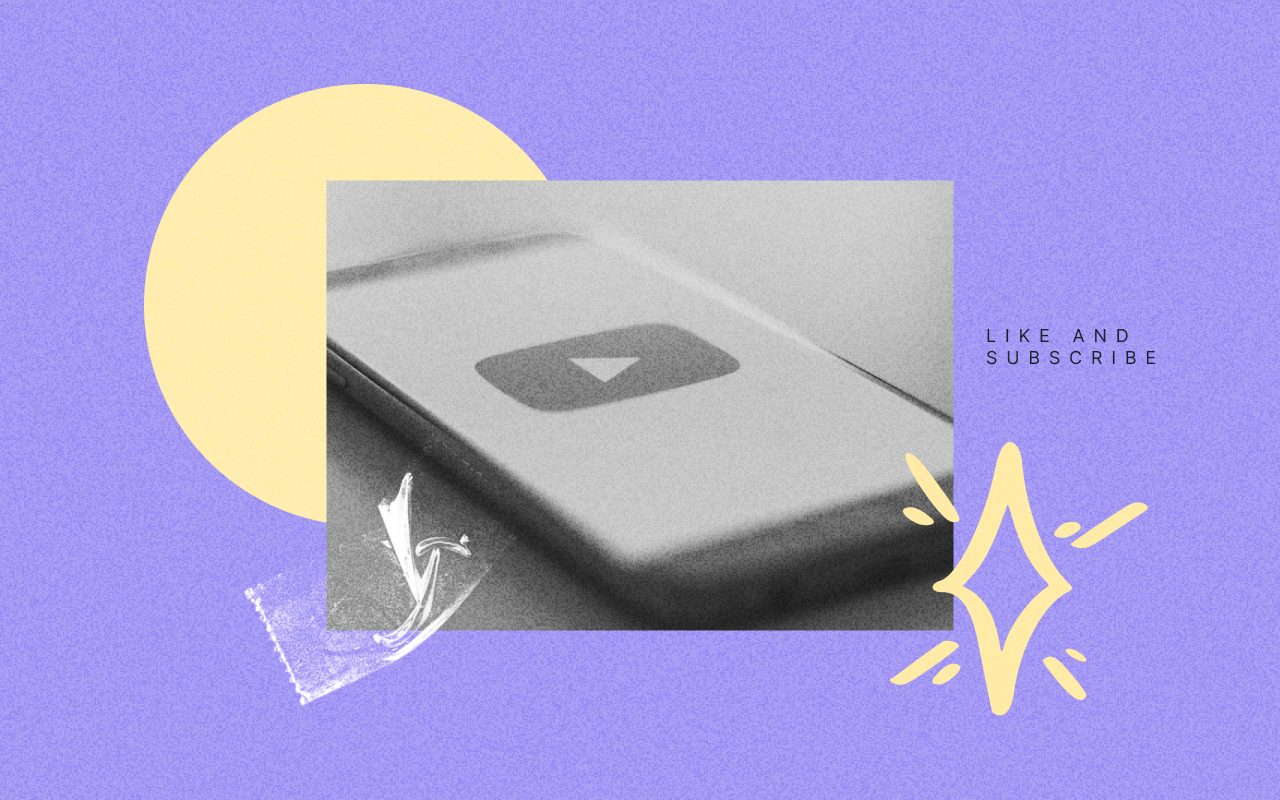
On this page
Back to top
IN A GIST
The era of just sitting in your armchair, eyes closed, listening to a podcast is on the edge of getting a technicolor upgrade. It's called video podcasting. Podcasting platforms are oiling their gears and tuning their algorithms to tap into this pulsing trend, with Spotify for Podcasters now hosting over 100,000 videocasts and YouTube rolling out new podcast discovery features that favor video.
If you've been wondering why your podcast listenership isn't skyrocketing as expected, the answer might be as simple as the old saying: "Show, don't just tell." Almost a third (32%) of Americans actually prefer listening to podcasts with video. Among those who have listened to a podcast in the past month, that number goes up to 46%.
If you have a 40-minute audio file from your podcast, why not transform it into a videocast?
Lucky for you, this article is here to help. We're going to walk you through three super practical techniques that will grab your viewers' attention and keep them hooked.
In this blog, you’ll learn:
- How to add stock footage to your video
- 2 tools that can help your create motion graphics for your podcast videos
- 3-point guide in transforming your data into visually appealing graphics
MAIN ARTICLE
Still on the fence about whether to put in the time and effort to create video for your podcast? Let's chew on some numbers.
A survey found that nearly half of podcast listeners (46%, to be exact) are craving video content.
That's right, almost half of your audience is sitting there thinking, "Hey, I wish I could watch this podcast, not just listen to it.”
And it's not just the listeners who are hopping on the video podcast train.
According to a study by Podtrac, 22% of the top 250 podcasts are already posting video episodes on YouTube. That's a pretty hefty chunk of the podcasting world that's decided to give their audience something to watch as well as listen to.
Creating video content taps into what a significant portion of podcast listeners want. And here's a 3-point guide on how you can ace it.
Use Stock Footage
Turning to stock footage is a great option if you don't have video recordings of your previous episodes.
Who said you need to create original video content? There's a treasure trove of stock footage out there that you can use to your advantage. In fact, according to a report by Storyblocks, 69% of video editors use stock footage to speed up their workflow, and 56% use it to help them tell a better story.
Here's a 3-step guide on how you can use stock footage for your podcast:
Transcribe your podcast
Think of the transcript as the "script" of your video. It'll help you determine the key themes and topics of your podcast down to the exact second. Do a quick read-through and highlight lines you want emphasized in your video. This is going to guide your search for the perfect stock footage.
For example, if you're talking about climate change in 4:15, you would want to look for footage related to nature and weather phenomena for that particular timestamp.
You can automatically transcribe your podcast for free with Deciphr. It comes with timestamps too.
Create a stock footage database
Websites like Pexels, Pixabay, and Unsplash have thousands of free videos that you can use without having to worry about copyright. Search these platforms using keywords and phrases you highlighted in the previous step to find suitable footage.
Make sure you choose footage that aligns with the podcast's tone. For instance, if the podcast has a serious atmosphere discussing a critical issue, the footage should reflect that seriousness. On the other hand, if the podcast is light-hearted or humorous, the footage should be more upbeat and fun.
Protip: Compile your stock footage in organized folders. Label your files appropriately. You might find yourself using them again in another episode.
Stitch video and audio
Use a video editing tool and start stitching together the footage in a way that it syncs with the audio. If you're new to this, don't sweat it. Here’s six editing tools for beginners.
If you followed the previous steps, you'll be able to easily pull up the footage you need and sync it to the exact timestamp it's meant for.
You can create a visually engaging experience for your podcast listeners without having to create original video content from scratch. It's like killing two birds with one stone: you save time and resources, and your audience gets a richer, more immersive podcast experience. Pretty cool, right?
Turn to Motion Graphics
Let's talk about another secret weapon in the video world: motion graphics. You know, those cool, dynamic animations that make you want to keep watching a video? Yeah, those.
According to a study by Wyzowl, 88% of marketers say that video increases the time spent on their website.
And guess what? Motion graphics are a big part of that. They're like the cool cousin of static graphics - they've got all the good looks, but they also know how to move.
And the best part? You don't need to be a Picasso or a Pixar animator to create them. Here's how you can add some motion magic to your videocasts:
Use tool like Canva or Adobe After Effects
These platforms are great for creating simple yet stunning motion graphics. And don't worry, you can start with basic shapes and text animations. No need to animate a full-blown 3D model of a dragon (unless you want to, of course).
Sync graphics with the audio
This is a common practice in video production, especially in the creation of "animated podcasts" or "video podcasts". The idea is to enhance the listening experience by providing visual elements that correspond to the topics being discussed.
For example, if the podcasters are talking about, say, coffee, you can have the word "coffee" or a coffee cup animate on the screen. It's all about enhancing the audio, not distracting from it.
Play around with different styles and effects
The beauty of motion graphics is that they're highly customizable. Here’s 10 editing software that can help you make your motion graphics as minimalistic or as extravagant as you want. Just make sure they match the vibe of the podcast.
With motion graphics, you can create engaging, dynamic videos that will keep your audience hooked. And who knows, you might just have some fun in the process.
Harness the Potential of Data Visualization
Now, let's kick things up a notch. So, what if your podcast isn't just chit-chat and banter and it's packed with data, stats, and big ideas that can make your head spin? No worries, we've got a secret weapon for you: data visualization.
Here's a fun fact from the National Center for Biotechnology Information: 65% of us are visual learners. That means we're better at understanding and remembering stuff when we see it.
So, if your podcast episode is heavy with data, using infographics, charts, and graphs can be a game-changer. How do you do it? Here's the lowdown:
Pinpoint what could use a visual boost
This could be anything from a bunch of stats to a complex idea that's hard to explain in words alone.
Create your graphics
Next, you're gonna need a tool to create your visuals. Tableau and Google Charts are your new best friends here. They're easy to use and offer loads of customization options. And the best part? You don't need to be a data whiz to use them.
Add them to the video
Once you've got your visuals, it's time to weave them into your video. Make sure they sync up with the audio so they add clarity, not confusion. Here's how you can do it:
- Import your podcast audio and your visuals into the editing software of your choice.
- Place the visuals on the timeline at the appropriate timestamps that you noted earlier. Make sure the visuals align with the audio content at those points.
- Play the video to ensure the visuals appear at the correct moments and enhance the understanding of the content. Adjust the timing as necessary.
- Once you're satisfied with the synchronization of audio and visuals, export your video.
Master the Text Factor
Sometimes, simplicity is key. Just add text. You don't even need to be a graphic designer to nail it. Here's two text-based graphics you can add to your video.
Subtitles
According to a report by Sendible, captions and subtitles can increase video views by 80%-85% and help communicate your message effectively. So, get those subtitles sorted.
You could manually transcribe your podcast, but why do that when there are tools like Deciphr AI that can do it for you? Deciphr AI provides transcription service that's accurate, fast, and easy to use. Just upload your podcast audio, and voila, you've got your subtitles ready to go. It can even help you create everything from captions and summaries to quotes and even full-length articles.
Supers
Supers are those nifty text overlays that pop up during videos. These are great for emphasizing key points or introducing new sections. A study published in Sage Journals found that video supers can be effective in enhancing the communication of the message in the video. Leverage on this.
Use a video editing tool (we mentioned a few earlier) and play around with fonts, colors, and animations. Remember, the goal is to enhance, not distract. So, keep it simple and in line with your podcast's style.
Text-based content might seem basic, but when done right, it can significantly boost the engagement and clarity of your podcast videos.
Wrapping Up
And there you have it. You're not just dabbling in podcasts anymore, you're well-equipped to expand to video now, too. Consider what you learned as a launchpad to stock footage use, audio spectrums, data visualization, and text-based content. Now, it's time to apply what you learned and take action.
Remember, podcasting isn't just about the audio. It's about creating a full sensory experience for your audience. And with these tricks and tips in your arsenal, you're well on your way to doing just that.